My friend over at RazorSwift asked me how to add a donate button on a WordPress site. One of our mutual friends referred him to me, thinking I would know. So, of course…I tinkered around until I figured it out! Now all my sites have one (feel free to support my work), and I thought I’d pass on this little secret to help my readers out.
Part One: Creating the Donate Button on PayPal
1. First, sign in to PayPal. Follow this tab trail: Products and Services >> Get Paid >> Fundraise >> Accept Credit Cards >> Create a Donate Button Now. Do your thang, and remember to save your button.
2. Once saved, you can find information about your buttons later by following this tab trail: Profile >> My Selling Tools >> PayPal Buttons.
3. Click on Action for the donate button you created, then select View Code from the drop-down. If PayPal ever gives you an error message, just click Refresh.
4. Find the line of code that looks like this: <input type=”hidden” name=”hosted_button_id” value=”ABCDE1AB12345“>
5. The part in your line of code that corresponds to the bold characters in the line above–you need to copy and paste that into what WordPress likes to call the Link URL:
https://www.paypal.com/cgi-bin/webscr?cmd=_s-xclick&hosted_button_id=ABCDE1AB12345
Part Two: Adding the PayPal Donate Button to Your WordPress Site

Now, sign into your WordPress site and go to your Dashboard >> Appearance >> Widgets. Drag the Image widget to where you want it to appear on your page.
1. Insert this address into the Image URL field: https://www.paypalobjects.com/en_US/i/btn/btn_donate_SM.gif
You can also add the Image URL of a button you find or design. That’s a different tutorial. We’re going for easy here.
2. Next, insert the Link URL you found earlier, this being only an example:
https://www.paypal.com/cgi-bin/webscr?cmd=_s-xclick&hosted_button_id=ABCDE1AB12345 (You would need to change the information in bold to correspond with the information you found earlier when you viewed your button’s code. Start over and follow directions if you’re like “Whaaat?!”)
3. Fill out the rest of the information as you prefer and click Save. Go to your website and test out the button by clicking on it.
And…you’re welcome! See the Donate button to the right, if you’re really grateful. ;0)
Any questions?







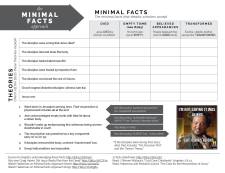
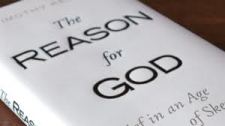

It works! Thank you so much!
Excellent–you’re welcome so much :0)
I don’t suppose you need to be a registered charity to do this? In fact, I am running my book sales (meager as they are) through my ltd corporation. Hardly non-profit. This isn’t an issue?
“Fundraisers that are not verified nonprofits will be asked to demonstrate how their donations will be used, once they raise more than $10,000.”
https://www.paypal.com/us/cgi-bin/webscr?cmd=xpt/Marketing/consumer/Fundraise&nav=4.3.4
Legitimate answers include, “Trip to Bahamas,” “Harley Davidson,” “Dream garage” and “closet full of shoes.”.
I am not very computer savvy but the part where you say https://www.paypal.com/cgi-bin/webscr?cmd=_s-xclick&hosted_button_id=ABCDE1AB12345 – The ABC…..I don’t see that in my code I have more characters and it doesn’t alow you to select just part of the code, any suggestions?
Yes, your characters will differ from the ABC example–and it is ‘your’ characters that matter. Copy and paste the whole code into a format that will allow you to select just your characters. If that doesn’t work and you are on your phone or tablet, try it on your laptop or desktop computer. Hope that helps.
I am trying to figure out which widget I need to drag. I really tried. Please help as I am near to getting it, since I figured it out for my website. Thank you.
Explain what you have done, step by step, so I know where you are snagging.
Not sure I want to get it anymore. That is one way the Illuminati are tracking us. Thank you for being nice, I will come back on this if I want to install it.
It’s true! Ever since I visited THIS website there has been a suspicious van that shows up outside our house guaranteed at least twice a week. We’ve been getting phone calls from people who want to “sell us something” and they keep asking very probing and very seemingly unnecessary questions. Last time I think they claimed to wanted to sell us dish detergent. Why do you need to know what church I go to just to sell me dish detergent?!?!
Seriously, just get OFF the internet! It’s not safe anymore. I’m thinking of cancelling all my email addresses, facebook account, twitter, websites. We’re looking at buying a place in the country that is very remote and very easily defended against aggressive government agents. The time will come, I promise you, the time will come!
do you know if this is any more secure than the usual way – copy/paste the code as html in a text/code box? I could do this on blogger, but it doesn’t work on wordpress.com and i wish it would., as i’m concerned about securty for my visitors.
Rabbanit, it only works on WordPress if you follow the directions in my original post, and it is just as secure. :0)
i’m reading this now: http://en.support.wordpress.com/paypal/
Rabbanit, the link you provide above (http://en.support.wordpress.com/paypal) will only help you add it to a page or blog post–not to every page of your site (in the sidebar).
Thanks, i’m trying now…i still wonder why wordpress can’t accomodate the instructions that paypal gives. Wierd.
note, the url in my code is slightly dif from yours, so i’m taking what the code is giving me.
nope, didn’t work, i just got the same thing i get from pasting the code into a text box – the title of the box. no link, no image of a button even without a link. any suggestions?
Explain exactly what you did, and compare it to the directions I gave in the original post.
thanks. This is such a chore:)! I wish we could just paste into a text box…will try, thx
delete this after, i really am not advertising, but since you seem to be online – can you click on this and tell me if it takes you to paypal? when i click, nothing happens, but i have the image.
[ link removed ]
ugh!
There is a “Make a Donation” button, but it doesn’t link to anything.
it works!!! I checked and whatever, i put the link in the image link url space, but it didn’t save, whatever. now it works. Thanks so much. God bless and you can delete this:) your directions helped clarify my mistake.
Good to hear it.
Searched all over the find this info!. Thanks for your help!
works !!!! thnx, very useful post!